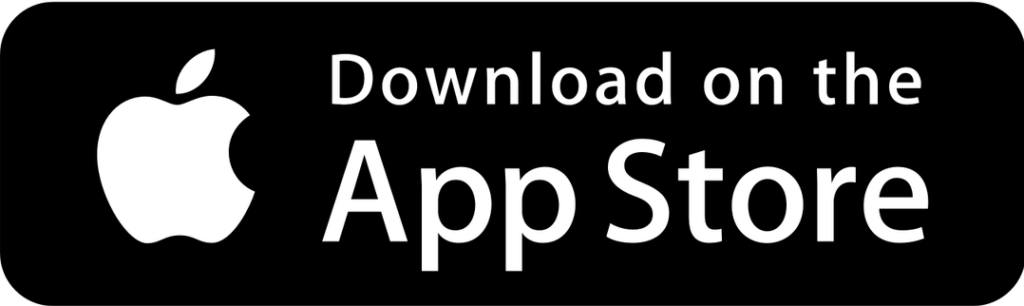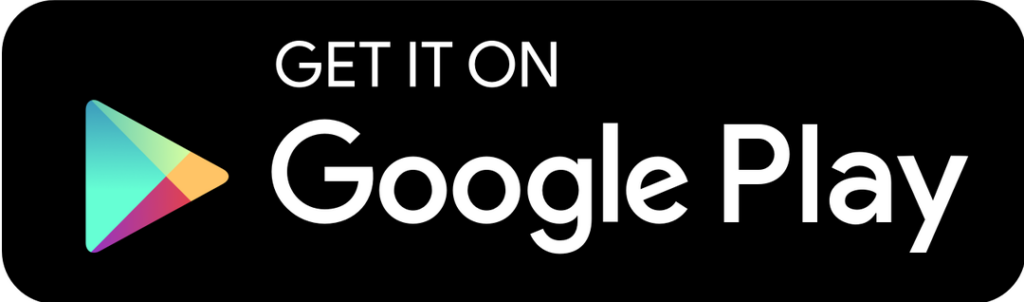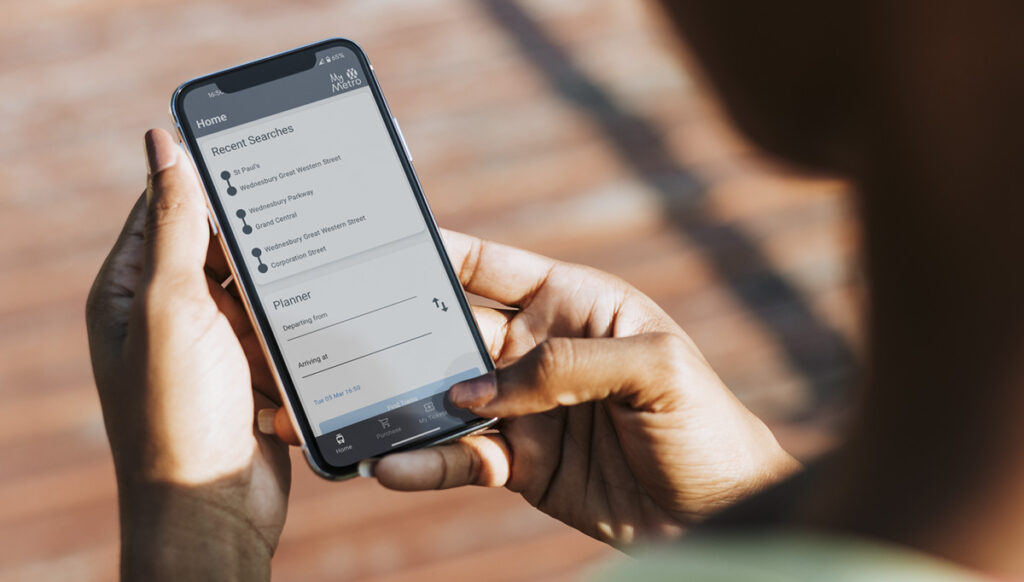The My Metro App is a convenient way to buy your tram tickets for West Midlands Metro services. It will allow you to purchase tickets before you get on the tram, saving you hassle and, if you’re buying one of our great value season tickets, money.
This website uses cookies so that we can provide you with the best user experience possible. Cookie information is stored in your browser and performs functions such as recognising you when you return to our website and helping our team to understand which sections of the website you find most interesting and useful.